Issues when creating or uploading candidates
Here are the main issues when creating a candidate and how to solve them.
1. If you see this error message: (The supplied SCN is already in use.)
***It is very important that candidate data is correct and that the SCN matches the correct candidate. Especially when using Mass Upload to create candidates!***
You may well have attempted to create or upload a candidate who is already in the system. They could be already linked to your centre for another subject in which case please check the candidates tab and use the filters to see if they are already listed. If you find them you can then add the new subject to their list by editing the Associated Centres and Subjects button.
2. Candidates can also be retired or expired at your centre. To find retired and expired candidates please use the filter on the right hand side of your screen to select Show All candidates as only live are shown as default.
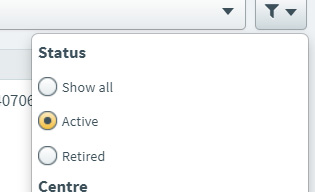
How to edit if Retired or Expired - within the Candidates Details section you will see an EDIT button, click this and once opened you will see a section which shows a tick box for retired candidates and a calendar listing and icon for the expiry date. Simply untick the box for Retired and click the calendar icon to edit the expiry date.
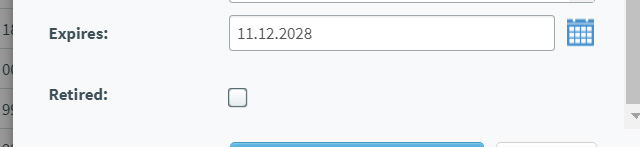
If the candidate is not at your centre, then they may be on SOLAR at a previous centre. Please use the SOLAR Helpdesk Support Form on the SOLAR website to email us with details of the Candidate's full name, date of birth and SCN. We will then transfer their record from their previous centre to yours.
3. When using the Mass upload option it is important that the CSV file format is kept intact and not edited in any way. Please use the template which is available when you use the Mass Upload option. Columns should not be moved and no spaces or special characters entered. Any SCN numbers which use 0 at the start should be created as text in the cell to allow this.
4. Please also check if this SCN has been allocated to another candidate. Again if so please use the SOLAR Helpdesk Support Form to advise us of these details for us to review. If the candidate has already had scheduled assessments this will make it more difficult to amend the system records.
